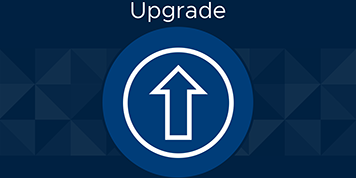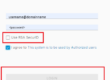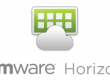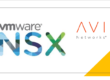**Introducing the Reduced Downtime Upgrade**
Let’s talk about one of the standout features: the Reduced Downtime Upgrade. If you’ve ever patched a vCenter instance, you know it can be a lengthy process, with vCenter services going offline during the update. VMware’s Reduced Downtime Upgrade, first introduced with vSphere+, is now available for on-premises vCenter instances that aren’t connected to vSphere+.
This upgrade method is currently supported for single, self-managed vCenter instances. However, it does not support vCenter instances with vCenter HA or those participating in Enhanced Linked Mode (ELM). The Reduced Downtime Upgrade is designed to update vCenter instances running versions 8.1 or 8.0 U1 to 8.0.2 and it will also support updates to future versions.
**A Closer Look at the Reduced Downtime Upgrade Process**
Now, let’s dive into the five key steps involved in performing a Reduced Downtime Upgrade.
1. The first thing we are going to do is mount the ISO to the vcenter server itself. (Make sure it is connected)
2. Then we need to create a DNS entry and reserve an IP address for our temporary vcenter server.
3. Go back to your vcenter web page and go to the top of your tree and click the datacenter tab.
4. Navigate to updates -> vcenter server -> update. Here you will see the steps in order to upgrade your vcenter server.
5. Under target version you can select a version to upgrade to. Then click Ok and Next. This will start the prechecks
6. Vcenter upgrade will warn you that you should do a file based backup of the vcenter service. This is very important if we run into any issues down the road. (A good way to check is in the vami or port :5480
7. The next step will ask you to upgrade your vcenter lifecycle manager plugin. Click next.
8. After upgrading the vCenter Lifecycle Manager plugin, the wizard will prompt you to enter the credentials for the temporary vCenter instance. This instance is created to minimize downtime during the upgrade process. Input the reserved IP address and DNS name that you set up earlier, along with the appropriate credentials.
9. The wizard will now proceed with copying data from the original vCenter to the temporary instance. This step is crucial as it ensures that your environment remains operational during the upgrade.
10. Once the data copy is complete, the original vCenter will temporarily shut down, and the temporary vCenter instance will take over its role. At this point, the upgrade process continues on the original vCenter.
11. The system will now perform the actual upgrade on the original vCenter instance. This involves updating all necessary components and services to the selected version. Depending on the size of your environment, this process may take some time.
12. After the upgrade is complete, the system will automatically switch back to the original vCenter instance, and the temporary instance will be decommissioned. You will receive a notification once the process is finished, and all services will be restarted on the original vCenter.
13. Perform a thorough check to ensure all services are running correctly and that your environment is stable. It’s recommended to verify the upgrade by navigating through different vSphere features and ensuring that everything is functioning as expected.
14. Finally, remember to remove the DNS entry and release the IP address reserved for the temporary vCenter instance, as it is no longer needed.
**Post-Upgrade Tasks**
• **Verify the Upgrade**: Log into your vCenter Server and confirm that the upgrade was successful. Check the version number in the vSphere Client to ensure it reflects the updated version.
• **Backup**: Take a fresh backup of your upgraded vCenter Server to ensure you have a safe restore point post-upgrade.
• **Monitor the Environment**: Keep an eye on your vCenter Server and related services for any issues that might arise post-upgrade. It’s a good idea to monitor logs and performance metrics closely for a few days.
**Conclusion**
Congratulations! You’ve successfully upgraded your vCenter Server with minimal downtime using VMware’s Reduced Downtime Upgrade method. By following these steps, you’ve ensured a smooth transition to the latest version of vSphere, allowing your environment to take full advantage of the new features and improvements in vSphere 8 Update 2. Happy virtualizing!