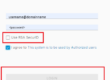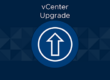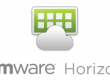Of course the first step we will have to do would be to identify which host is warning of a failed drive.
For my example, I will be using host 4 in my cluster. Since I do not have any currently failing drives, we will pretend drive 1 is our problem drive.
Step 1: Put the required host into maintenance mode and perform a full data migration. Ensure that all of VMs have been migrated from the problem host.
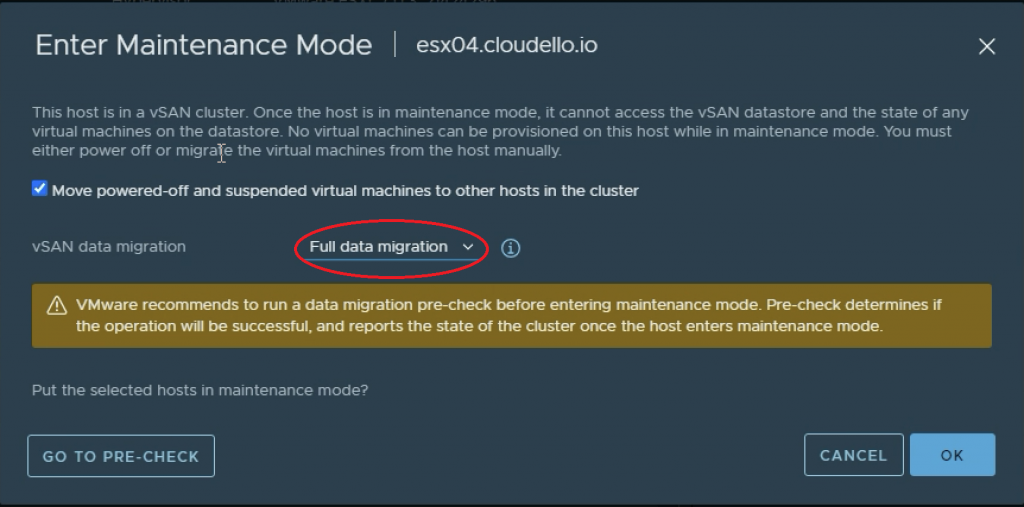
Step 2: Click on your vSAN Cluster and navigate to the configure tab. From here we will scroll down to the vSAN tab and go to Disk management
vSAN Cluster->Configure->vSAN->Disk Management
Step 3: You should now be able to see all of your hosts and the health of their disk groups. Lets go ahead and select the host that is having the drive failure and click View Disks.
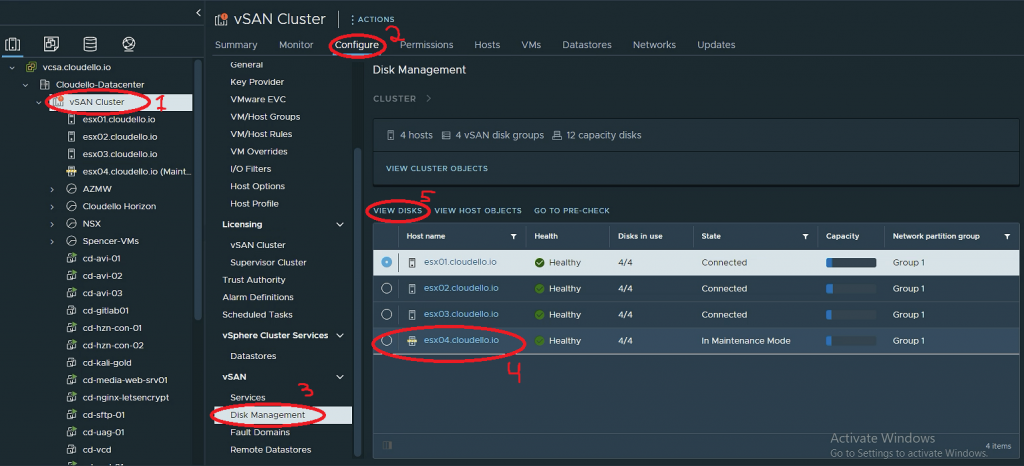
Step 4: Depending on the number of disk groups you have on your host you should be able to easily see which Disk Group is unhealthy. click the drop down carrot next to the unhealthy Disk Group. You should now be able to visibly see all of your disks within that Disk Group including the unhealthy drive.
WARNING: If you are using deduplication and compression you MUST remove the entire disk group from the cluster.
WARNING: If your unhealthy drive is a cache disk you will need to remove the entire disk group
Step 5: Select the unhealthy Capacity disk and remove it from the disk group. You can now replace the failing drive with a fresh drive.
Hint: Sometimes vCenter will be able to identify failing drives before IDRAC or your systems default fault detection. In this case, you can click the TURN ON LED function in order to identify which physical drive is having the issue.
Step 5: Once the drive has been replace you are now able to click the 3 dots (hamburger menu) and add disk to your Disk Group.
Step 5.1: If you had to remove your entire Disk Group due to your drive being a cache disk or dedupe / compression you are now able to create a new Disk Group. Select the cache drive and capacity disks then hit create Disk Group
Step 6: Once the Disk Group has been created, you can now remove the host from maintenance mode.
Thank you for reading this tutorial on how to replace / rebuild your disk groups on a single host that is connected to a vSAN cluster.