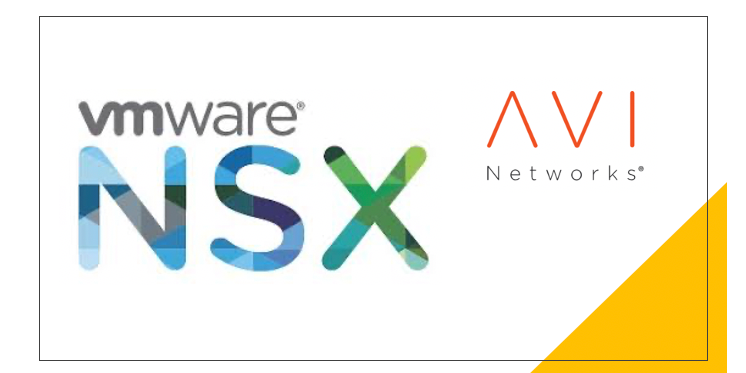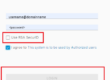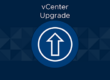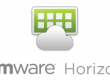NSX-ALB / AVI Load Balancer Application Certificate SSL/TLS CSR Horizon
- Open a web browser and navigate to avi management web interface avi.example.com
- Navigate to Templates -> Security -> SSL/TLS Certificates
- Here is where you can manage Root / Intermediate CA Certificates as well as Application Certificates.
- Click Create and select Application Certificate
- Under General
- Add a Name view-cert
- Change Type to CSR
- Under Certificate
- Enter a common name. view.example.com
- Enter Email, Org, Locality, State, Country (These will appear on the certificate information)
- Add a Subject Alternate Name
- Enter all of the FQDNs of EACH connection server. Hzncon-01.example.com
- Click SAVE
- Under General
- On the new certificate we created it should say Awaiting Certificate.
- Click Edit on our Certificate
- Copy the CSR
- Depending on how you acquire certificates, you will need to have your certificate signed.
- Assuming you have access to the CA Web Interface ca.example.com/certsrv
- Click request a certificate
- Click Advanced Certificate Request
- Paste your CSR info into the Saved Requests box
- Change Certificate template to the Horizon certificate template
- Click Submit
- Click Base 64 encoded
- Click download certificate
- Open another tab to the ca.example.com/certsrv
- Click Download a CA certificate, certificate chain, or CRL
- Change to base 64 and select download CA certificate.
- Open the CA certificate in notepad
- Open the view certificate using notepad
- Copy the contents of the CA certificate and paste them below the view certificate.
- This certificate needs to be crafted carefully. It should look something like this. Signed Certificate -> Any intermediate certs (If there are any) -> Root cert (CA cert)
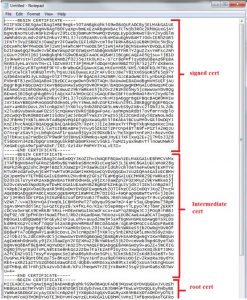
- Once the certificate has been made, copy ALL of the contents.
- IMPORTANT! Make sure there are no extra spaces or indents!
- Navigate back to the load balancer and paste the certificate information.
- IMPORTANT! Make sure there are no extra spaces or indents!
- Click Save
- Your certificate should now be green and happy.
- Navigate to your virtual services and apply the new certificate. Don’t forget to apply the certificate to the Pools.