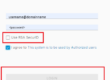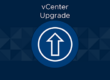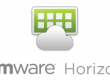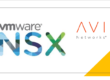VCD Upgrade Procedure 10.4.x to 10.5.x
- In a Web browser, log in to the appliance management user interface of a VMware Cloud Director appliance instance to identify the primary appliance, https://appliance_ip_address:5480.
- Make a note of the primary appliance name. You must upgrade the primary appliance before the standby and application cells. You must use the primary appliance when backing up the database.
- On all appliances in the cluster, shut down VMware Cloud Director by running the following command:
- /opt/vmware/vcloud-director/bin/cell-management-tool -u <admin_username> cell –shutdown
- Shut down the primary host
- shutdown now
- This is important as it will prevent database corruption during snapshot.
- Take a snapshot of the primary VMware Cloud Director host
- Start the primary VMware Cloud Director host
- Repeat step 2 to shutdown the appliance cell again.
- Download the update package to the appliance you are upgrading.
- Using WinSCP copy your .TAR.GZ upgrade file to the /tmp directory
- Create the local-update-package directory in which to extract the update package.
- mkdir /tmp/local-update-package
- Extract the update package in the newly created directory.
- tar -zxvf VMware_Cloud_Director_10.5.1.10593-22821417_update.tar.gz -C /tmp/local-update-package
- Set the local-update-package directory as the update repository.
- vamicli update –repo file:///tmp/local-update-package
- Check for updates to verify that you correctly established the repository.
- vamicli update –-check
- The upgrade release appears as an Available Update.
- Apply the available upgrade.
- vamicli update –install latest
- Repeat steps 7-12 on the remaining standby and application cells.
- From any appliance, run the VMware Cloud Director database upgrade utility.
- /opt/vmware/vcloud-director/bin/upgrade
- Do not start the Cloud Director service.
- Reboot each VMware Cloud Director appliance.
- shutdown -r now